If you are like me, cell phone photos just don’t cut it. Sure, cell phones are handy and fit in your pocket a lot better than a DSLR with a 24-70mm lens and flash unit (unless you have REALLY big pockets), but the versatility just ain’t there.
I rarely posted to my Instagram account because it was kind of a chore to transfer files then do the upload thing.
Then I came across a great article by Sharon Profis (www.cnet.com/how-to/how-to-post-to-instagram-from-a-computer/). It is a matter of signaling to Instagram you are posting from a mobile device rather than a computer. Here is the method lifted from Sharon’s post (check out the full article)
“Safari
“On Safari, it’s easy. Go to Safari > Preferences > Advanced. Check the box at the very bottom that says, “Show Develop menu in menu bar.”
“Now open a private browsing window. Head to Develop > User Agent > Safari — iOS 10 — iPhone. Go to Instagram.com, sign in and click the camera button at the bottom of the screen to upload a photo from your desktop.

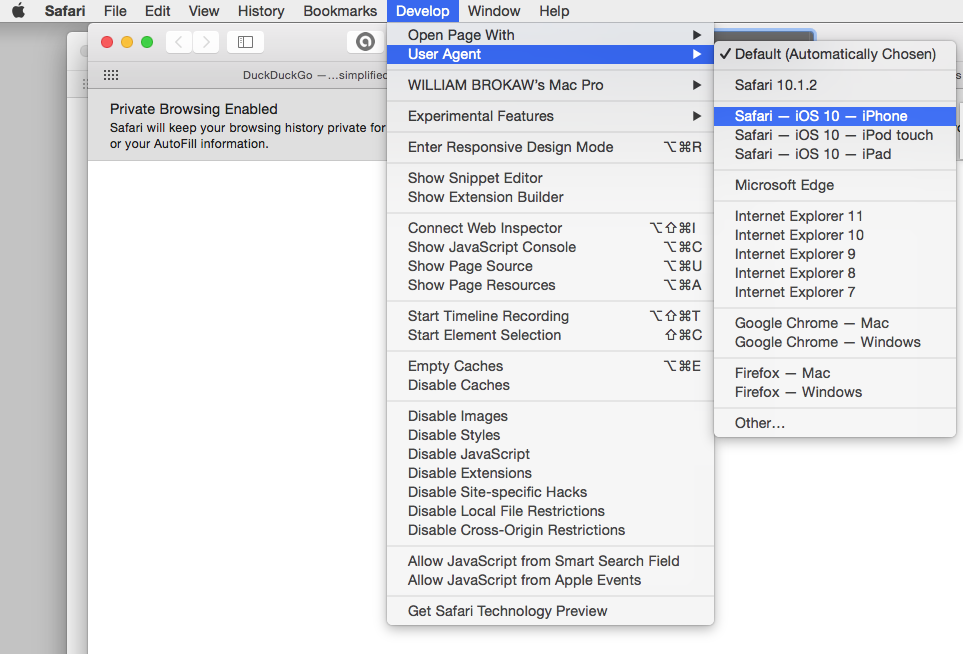
Screenshots showing Safari preferences and Developer options with User Agent function
Chrome
“In Chrome, go to Instagram.com and sign in. Now right-click the page > Inspect > click the Tablet icon (top-left). The page should switch to mobile view, where you’ll find a camera button at the bottom of the screen, which lets you upload a photo from your desktop.”
I find Chrome to be finicky and frankly not the best browser. I tried the Safari method and it works well. Thanks Sharon for a great post.